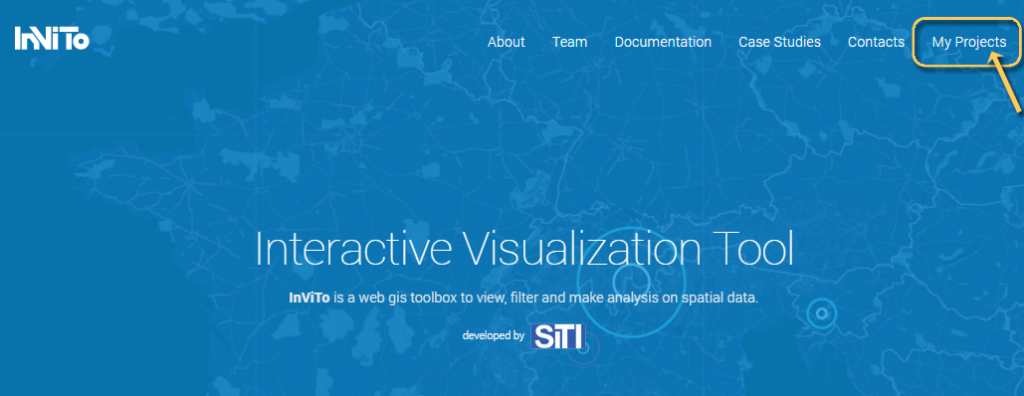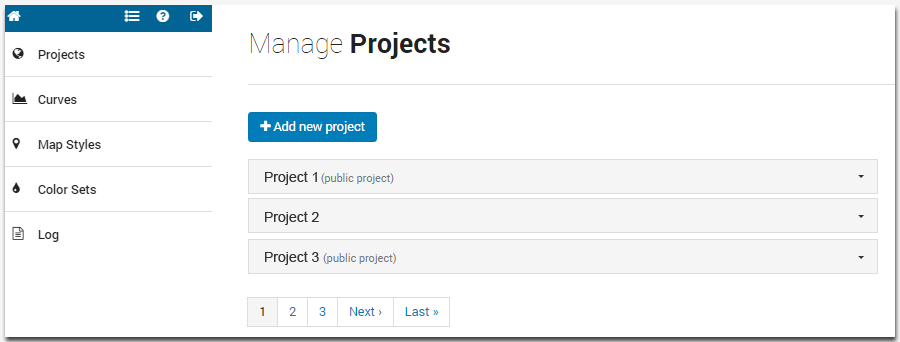2. PROJECT EDITOR
WARNING! Depending on user’s profile, InViTo allows different options on the visibility and editing of projects.
Check here to know the possible options. If you are a Project Advisor or a Project Contributor (logged-in user) continue reading Section 2 to discover the possibilities for editing and customising projects. Otherwise, skip to Section 3 and discover how explore data.
If you are a logged-in user, you can access to your project list and back-end interface in two ways:
- from the InViTo website, click on “My Projects” menu.
- from the data explorer window, clicking on the project list icon.
Then, you will access to a page containing a toolbar, a menu and a list of projects:
The toolbar, on the upper left side, allows the access to the following activities:
- Home icon: link to the home page of Urban Toolbox;
- List icon: link to the list of projects accessible by each single user;
- Question point: access to the documentantion useful for the use of InViTo;
- Arrow icon: link to the home page of Urban Toolbox.
The menu on the left allows the access to the different sections for setting the visualization and interaction of each project. The sections are:
- Projects section: it allows to configure a project;
- Curves section: it allows to decide the mathematical curves necessary to build the relationships between data;
- Map Styles section: it allows to configure the style of background map;
- Color Sets section: it is necessary for defininf the colours used in the visualization of data;
- Log section: here you can see the last days of InViTo logs.